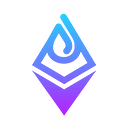All you need to know about EtherDrops bot
Russian Manual
Russian Group
English Group
Table of Contents
— Introduction
— How to install EtherDrops bot?
— What can I monitor with EtherDrops bot?
— What networks are present on EtherDrops bot?
— How to add a wallet?
— How to edit wallets?
— How to add a liquidity pool?
— How to edit liquidity pools?
— How to add a coin?
— How to edit coins?
— How to add an NFT?
— How to edit NFT`s?
— How to set gas price alerts?
— What is Profiles?
— Subscriptions
— What is Blacklist?
— What is NFT Pattern?
— Referral Program
— Vesting Alerts
— Delete Account
— Shortcuts
— Special commands by a slash /
— Beware of fake bots
—Conclusion
1. Introduction
EtherDrops bot was founded in 2018. Back then only a handful of people where using this tool to monitor Ethereum wallets of their own, as well as the whales` wallets. Needless to say, it was the only available option.
As time went by, EtherDrops has evolved to something bigger than a simple idea of wallet monitoring. The bot has been integrated with various networks. The current range of available features is nowhere close to what it used to be in the past.
For a smoother user experience, we`ve included all the available commands within the Main Menu.

We encourage you to visit our branded EtherDrops tracking bot page on DropsTab. It contains a FAQ section and info on subscription plans.
2. How to install EtherDrops bot?
Follow this link to open the bot in Telegram. It`ll automatically link the bot to your account.
3. What can I monitor with EtherDrops bot?
With EtherDrops you can track coin prices, liquidity pools, swaps, gas price, Binance Funding, wallets, NFT`s and NFT patterns.
4. What networks are present on EtherDrops bot?
Ethereum, Polygon, Fantom, AVAX, Arbitrum and BSC.
5. How to add a wallet?
Main Menu ➼ “+Add” ➼ “Add Wallet” ➼ Tick ✅ the networks you wish to add (for example ETH and Polygon) ➼ Press ✔ Done.

Next, add one or multiple wallets to your monitoring. You can do so by uploading a file with your wallets. Alternatively type in your wallets separated by a new line just like on the screenshot below.

You`ll now be immediately notified whenever there are any transactions happening within the wallet, including NFT`s activity, in/out transactions, airdrops etc., contracts created.
6. How to Edit Wallets?
Main Menu ➼ Edit ➼ “Edit Wallets” ➼ Choose the wallet you wish to edit ➼ A menu with available options will open up.

You can Delete, Rename, make it your Favourite (if ON, notifications with this wallet will be illuminated for a better visibility), check Balances, add/remove Networks for this wallet.
For more advanced settings, select Filters. Within this you can add/remove Events (Token transactions & swaps, contracts created, NFT mint & transactions), set TX value filter (you`ll only be notified about transactions, which are bigger than the specified threshold), set TX Type (follow only IN, OUT or ALL transactions.

Take your time to explore the Allowed/Hidden Addresses function in Filters. It is designed to include/exclude notifications from specified contracts and wallets. For example, when you track a wallet, you may want to include/exclude certain transactions with coins to reduce the unnecessary noise. Or, there there is a wallet that you definitely want to be alerted of when it interacts with your monitored wallet/contract.

It is very convenient
At any time users can Export their wallets in CSV or TXT format. Main Menu ➼Edit wallets ➼ Export All at the bottom of the list with wallets.
7. How to add a liquidity pool?
Main Menu ➼ “+Add”➼“+Add pool” ➼ “Pool” ➼ Select the network ➼ Enter the address of the liquidity pool.

Enter the % liquidity change to create a notification. When the liquidity of a pool changes within your specified range- you`ll be instantly notified.

8. How to Edit Liquidity Pools?
Main Menu ➼ “Edit” ➼“Edit pools” ➼ Choose the liquidity pool ➼ A menu with available options will open up.

You can Delete, Rename, turn your Notifications ON or OFF for this specific pool, or change the % notification alert.
9. How to add a coin?
Main Menu ➼ “+Add” ➼ “Add Coin” ➼ Enter the contract address, symbol or name of the coin.

Choose the coin from the list and select network (DEX sources allow you to receive swap notifications):

Finally, enter the % price change and $ value for swaps (in case if the following coin is traded on DEX) to create a notification.

Now you are following this coin. Whenever there is a swap or price change within the range you specified- you`ll receive an instant notification.
10. How to Edit Coins?
Main Menu ➼ “Edit” ➼“Edit coins” ➼ Choose the coin ➼ A menu with available options will open up.

You can Delete, turn your Notifications ON or OFF for this specific coin, change Price Denomination (in USD, BNB, ETH, BTC), change the price % notification alert, create a price alert (if a coin is x USD, you`ll receive a notification), or change swaps alerts.
11. How to add an NFT?
Main Menu ➼ “+Add” ➼ “Add NFT” ➼ Enter the contract address or name of the NFT.

Select the NFT and type in the % price change to receive notifications.

You have successfully added an NFT to your monitoring.
12. How to edit NFT`s?
Main Menu ➼ “Edit” ➼“Edit NFT” ➼ Choose the NFT ➼ A menu with available options will open up.

You can Delete, change % alert or price, set a new price alert or turn notifications ON/OFF.
13. How to set gas price alerts?
Main Menu ➼ “Add” ➼ “Add Gas Alert” ➼“Set gas alert” ➼ Type in the desired fast gas price.

14. What is Profiles?
You use this option if you wish to set up notifications for groups and channels. Please refer to this extensive article on how to set up EtherDrops bot for groups and channels.
In a nutshell, you can create different Profiles for groups/channels in the “Profile” section.
A Profile is an account that can be used for one or multiple groups or channels. To create notifications, you add coins, swaps, wallets and liquidity pools settings to this Profile and select which group or channel you want to link it to.
A few quick steps for you to follow:
① Add EtherDrops bot to a group/channel;
② Open EtherDrops bot and go to “Profiles”;
③ Use your Main Profile or create a new Profile and add desired coins, pools, wallets and swaps to it , or even “Copy” your “Main Profile”;
④ Link Profile to a group or channel by switching “ON/OFF” next to the group`s/channel`s name.
15. Subscriptions
There are four types of subscription plans.
✅ Basic and free(perfect solution for 95% of our users)
💎Advanced $29.00 per month (or $290.00 per year)
🔥 Pro $79.00 per month (or$790.00 per year)
🔮Custom
In case if you wish to buy a subscription:
Main Menu ➼ “Subscription” ➼ Choose your desired plan and follow your personalised link to complete your checkout.

For more information on subscriptions, please refer to this page.
16. What is Blacklist?
A blacklist excludes certain transactions from your notifications. For example tokens or wallets. This allows you to personalised your feed and reduce the noise; filter out scam coin notifications; eliminate notifications from unwanted wallets.
Main Menu ➼ Settings ➼ “Blacklist” ➼ “Add Wallet or Contract” ➼ Add a contract or an address (you can also add those in mass quantity, either like shown on the screenshot or though a file upload).

Select the network and click “Done”.

17. What is NFT Pattern?
NFT Pattern is designed to track and notify of any similar behaviour happening with NFTs, like buy, sell & mint transactions. This way, you can spot the next big GEMs, pumps and dumps. For more details, check this guide.
You can add your own wallets and create lists. Alternatively you can use our default sets with whales, smart whales and top free-minter addresses.
To create an NFT pattern notification:
Main Menu ➼ “+Add” ➼ “Add NFT Pattern” ➼ Create your monitoring list or use our default pre-sets.

Select the number of matches to set up a notification.

An NFT Pattern has been successfully added.
You can edit your pattern:
Main Menu ➼ “NFT Pattern”.

You can sort the event type by only Buy/Sell/Mint or all; change the number of matches; alter the NFT age; turn Notifications ON/OFF; apply the minimum tx price in ETH to filter out any unnecessary noise; Delete a pattern; or change/update the list of addresses you follow or apply our default sets.
18. Referral Program
EtherDrops bot referral program lets you and a friend both earn a real $$$. As soon as your friend, or “invitee” we shall say, purchases an EtherDrops bot subscription, using your unique referral code, you’ll both receive a bonus. You, as a referral, will earn a share of revenue generated via your leads. Your invitee will receive a discount for purchasing a subscription using your code.
Anyone can participate in this program. Simply follow Main Menu ➼ “Referral”.
For more info, take a look at this article.
19. Vesting Alerts
Those notifications are there to alert you of an upcoming token unlock (given that you monitor this token). This may be a particularly useful piece of info because some unlocks could be fairly big compared to the token`s M. cap, or may include certain investors that may want to sell their bags at a current price, which may in turn create sell pressure.
To manage these alerts, proceed Main Menu ➼ “Settings” ➼ “Vesting Alerts ON/OFF”.

20. Delete Account
“Delete Account” feature can be used to wipe off your entire account.
❗️ It will delete all added coins, wallets, NFTs, LPs and other related settings. It is an irreversible action. However it will not affect your subscription as it will keep running until it expires ❗️
To delete your account:
Main Menu ➼ Settings ➼ “Delete account” ➼ Copy & send the following message:
I want to delete my account and all settings associated with it.

21. Shortcuts
At EtherDrops we`ve also included some shortcuts (bottom right dashboard) so you can access some general stats of your added coins, liquidity pools, wallets etc in a much quicker way.

① Select “Coins” to see the price of all your added coins. From here you can also select different time-frames (1h, 12h or 24h price change).
② Select “Pools” to see the value of all your added liquidity pools.
③ Select “Gas” to find the current Gas price.
④ Select “Funding” to access the futures funding rate on Binance.
⑤ Select “+Add” to add a coin, liquidity pool, profile, wallet, or NFT to your monitoring. Or if you wish to add bot to a group, choose “Bot to groups” and select a group.
⑥ Select “NFT” to check the current price of your added NFT`s.
22. Special commands by a slash /
There is a range of commands you can induce by a slash:
/btc or /bitcoin (or any other crypto by a full name or crypto to find current stats, market cap and volume)

/0x… (to find price, market cap and volume of a DEX token)
/gas (to find the current gas price)
/coins (to see the list of added coins)
/pools (to see the list of added liquidity pools)
/help (for general help request and info)
23. Beware of fake bots
Beware of fake bots pretending to be us. EtherDrops bot will NEVER ask for your Private or Seed phrase.
No-one from our team will ever PM you first and ask for any private info.
Only use our official telegram bot links:
- t.me/EtherDrops_bot
- t.me/EtherDrops1_bot
- t.me/EtherDrops2_bot
- t.me/EtherDrops3_bot
- t.me/EtherDrops4_bot
- t.me/EtherDrops5_bot
- t.me/EtherDrops6_bot
- t.me/EtherDrops7_bot
- t.me/EtherDrops8_bot
- t.me/EtherDrops9_bot
This list will be constantly updated and monitored. As a reminder, we have introduced multiple channels to eliminate time lags and improve user experience, because there is a limit put forward by Telegram on the number of requests a single channel can handle in a second.
Conclusion
We hope you found this guide helpful. We will be updating it as soon as other features become available. Not to mention that we`ll soon start integrating EtherDrops bot to Dropstab! More info to follow.
If you have any questions and feedback, please don`t hesitate to contact us (Main Menu ➼ Settings ➼ Contact us). We will be really glad to hear from you!
Thank you for using EtherDrops bot!